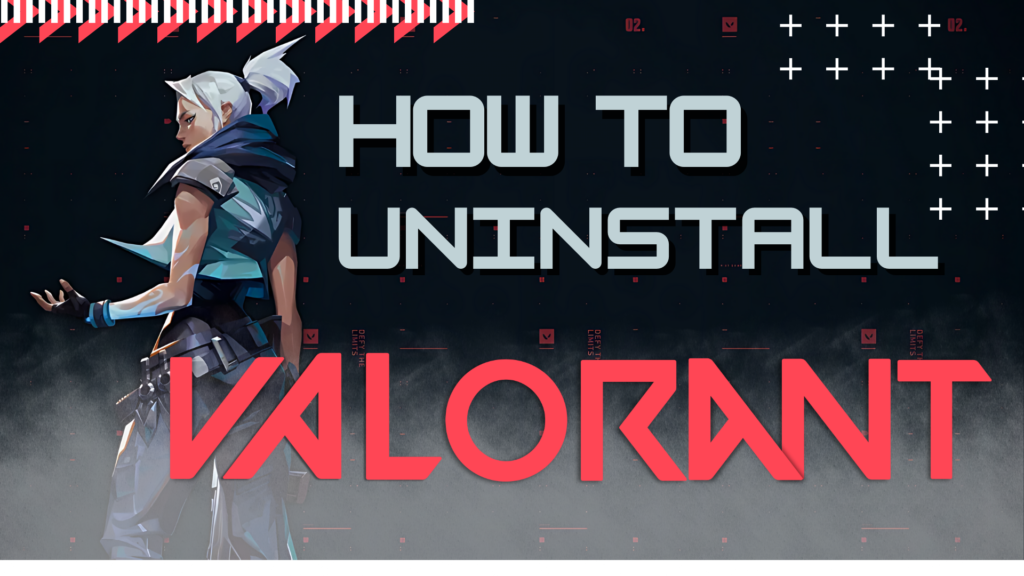Riot Games is the developer of the popular tactical first-person shooter game Valorant. Sometimes, ranked can be frustrating at times and your teammates may seem hopeless, or you may need extra space and need to remove it entirely from your computer, for whatever reason this article will show you exactly how to uninstall Valorant on pc step by step, in the event you change your mind you can follow our Valorant removal guide below.
Uninstalling Vanguard
1. Disable Vanguard
Before we begin to uninstall Valorant and Vanguard, first Vanguard must be disabled to avoid any issues while uninstalling.
- Click the arrow in the system tray left from the clock.
- Right-click the Vanguard icon
and select “Exit Vanguard.”
- Confirm by clicking “Yes.”
2. Uninstall Riot Vanguard
Riot Vanguard is the anti-cheat software that Valorant relies on. Follow these steps to uninstall.
- Click Start and select “Settings”
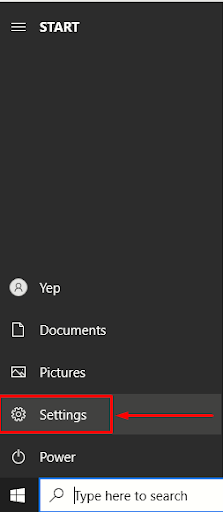
2. Look for “Apps” or “Apps And Features”

3. In the list search type “Riot Vanguard” locate the app below.
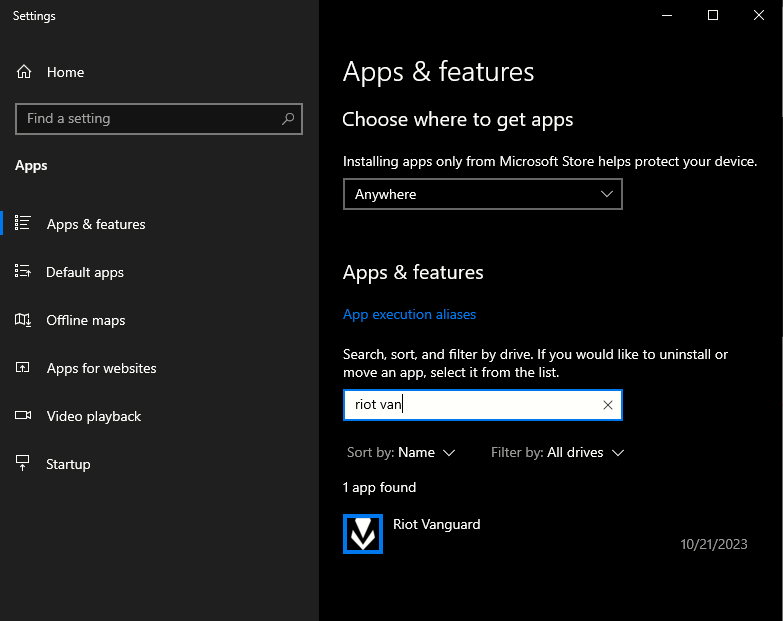
4. Click it and select “Uninstall.”
3. How To Fully Uninstall Valorant
After you’re finished disabling Vanguard we can begin to uninstall Valorant and Vanguard.
- Go to start, type “Control Panel” and press Enter.
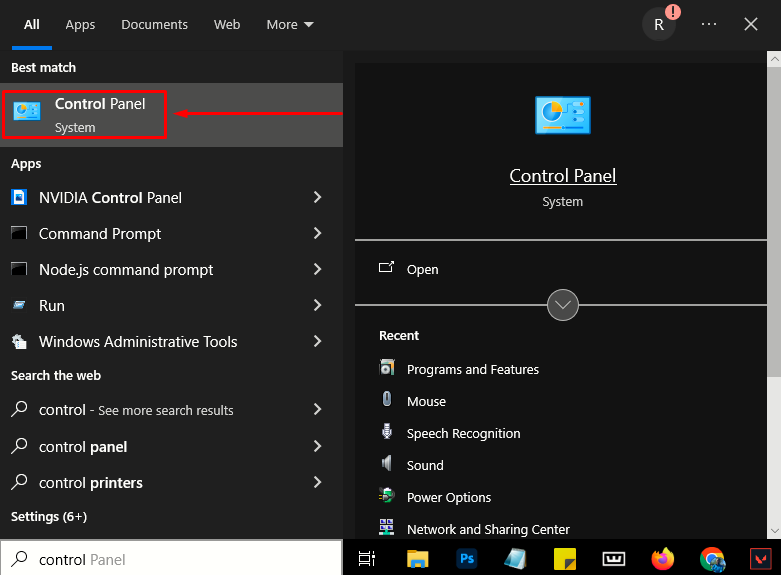
2. Click “Programs and features” then locate Valorant by scrolling or pressing V.
Right-click on Valorant and select “Uninstall.”
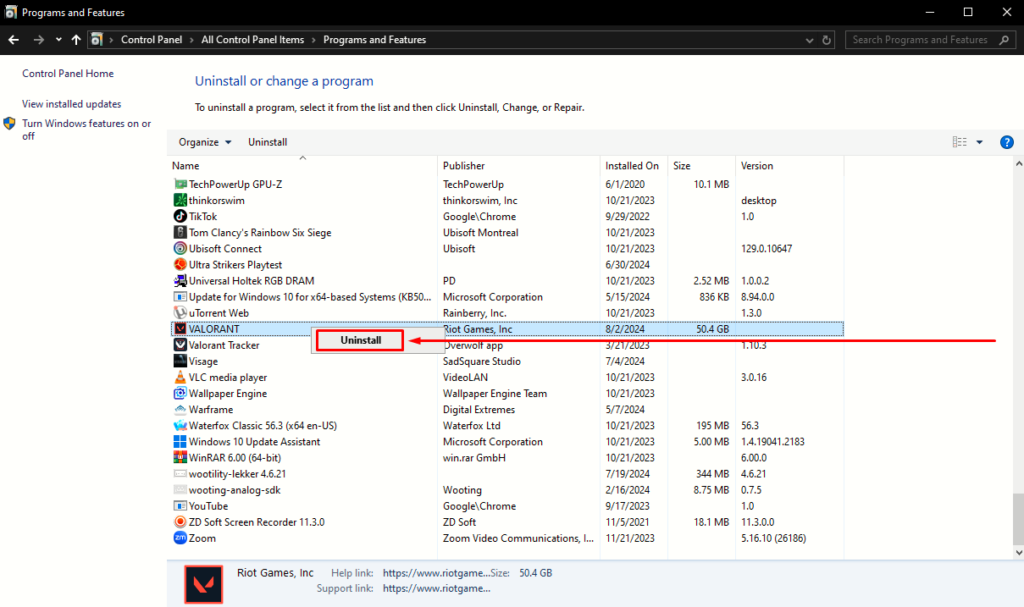
3. Complete Uninstallation
4. Verify Your Files
Next we want to check if Valorant is removed from your pc completely, files from uninstallation are normally still present leaving residue files you don’t want lingering around. Here’s how to verify your files.
- Restart your Computer
- Check for leftover files: Look for the RiotGames mostly found in “C: Riotgames” and delete the folder.
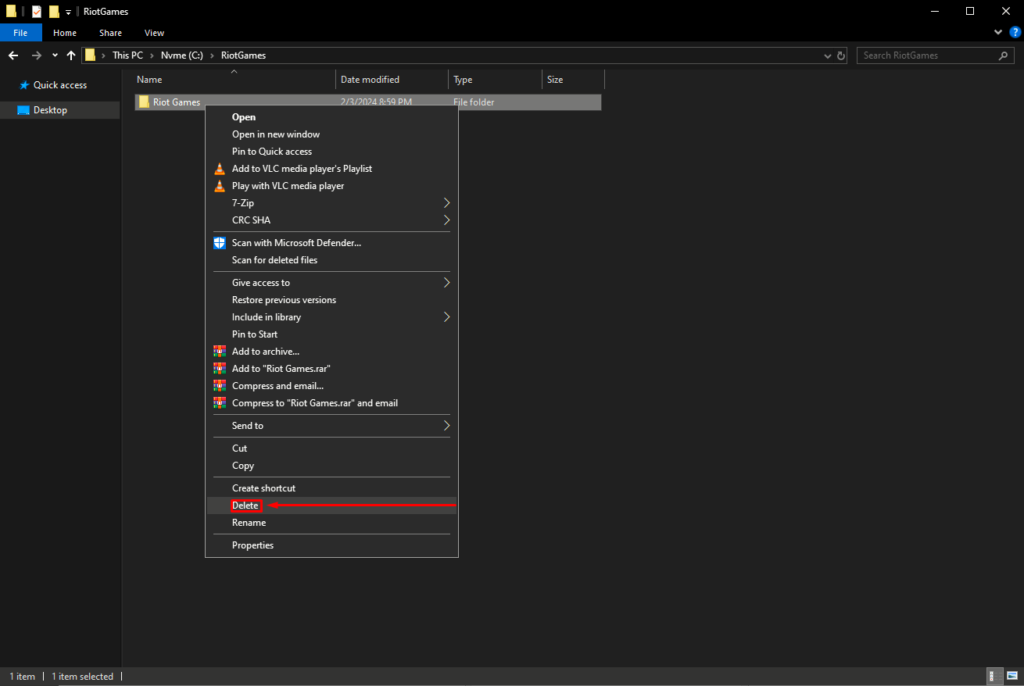
How To Reinstall Valorant
We’ve all been there, those moments when your shots are not quite accurate or your teammates appeared to have just installed the game while your opponents are the world champions Sentinels. Taking a break can provide the mental reset you need to bounce back, To get started, follow the Valorant removal guide instructions above, after you’ve cleared your mind feel free to read through our tutorial on reinstalling Valorant.
Follow these instructions to reinstall Valorant
- Go to “playvalorant.com”
- Download the Valorant Installer.
- Follow the prompts to install Valorant
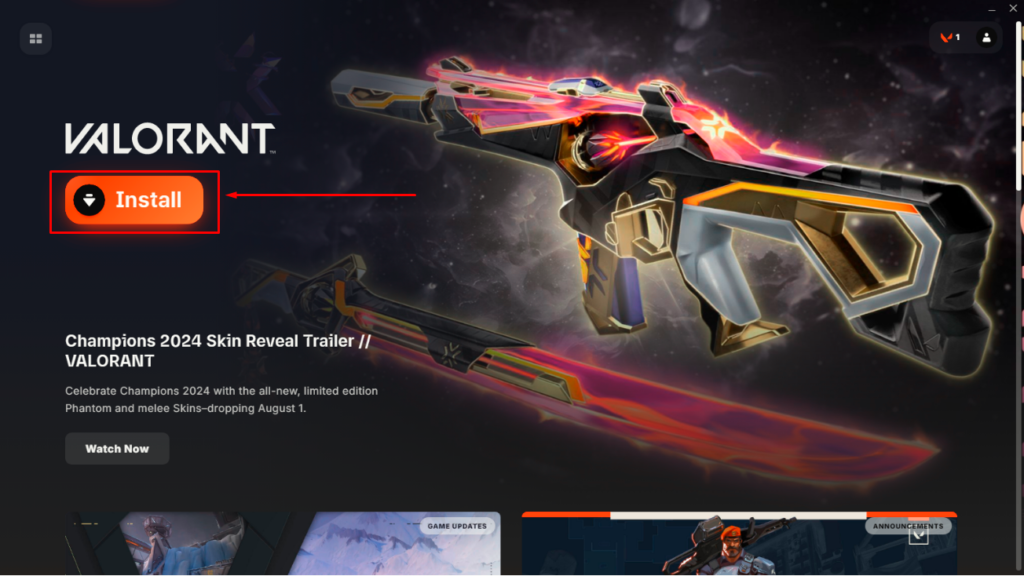
That’s everything you need to remove Valorant from your pc, we hope you also found our Valorant removal guide helpful, if there are any questıons feel free to leave a comment!
For more informatıon on Valorant check out Valorant ranks explained
- Close “Riot client” in task manager
- Type “Riot” in your Windows search bar
- Click “Open File Location”
- Navigate to folder before Riot Games EX. C:\RiotGames\Riot Games\Riot Client (My folder is my C: Drive.)
- Delete “Riot Games” Folder
- Press the Windows key+R to open “Run”
- Type “appdata”
- Select folder “local”
- Scroll down or press R to your Riot Games Folder
- Delete “Riot Games”
Valorant has running applications on your computer with multiple file locations, refer to the easy step by step guide above on How to Uninstall Valorant on PC.
No, in order to run Valorant, Vanguard must be active.
Riot Vanguard is a security software designed to keep Valorant free from unfair exploits.
Valorant is close to 28GB
The download size of Valorant is 28GB, this includes all files including the installer.
A program or file that is deleted from your computer’s hard drive is removed. However, a program that is uninstalled removes all of its data.